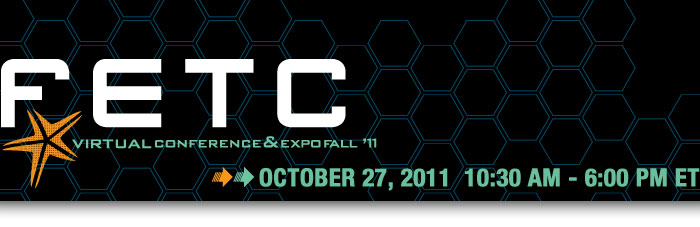Last Spring, Google announced their "Chromebooks" - notebook computers running Google's Chrome OS. They will be available in June.
There are two models right now. Samsung has one with a 12.1" screen, 8.5 hours of continuous usage, a mini-VGA port and a weight of 3.26 lbs. Samsung's WiFi model will cost $429 with the 3G model costing $499. Acer's will have an 11.6" screen, 6 hours of continuous usage, a HDMI port and a weight of 2.95 lbs and will start at $349. Both will have 2 USB ports, a 4-in-1 card reader, webcam and an Intel Atom dual core processor.
Chromebooks will run Google's Chrome OS, an operating system that is basically a web browser. This has some great features. It is fast (starts up in 8 seconds) and easy to use. You can access your data anywhere because you end up having it online. It supports all the new web standards and runs Adobe Flash. The Chromebooks come with built in Wi-Fi and 3G to allow you to connect anywhere. The 3G models will include a free 100MB per month of mobile data from Verizon Wireless for 2 years.
Just like the Chrome browser, it is very safe and secure. It is designed to be safe and protect against viruses, malware, and more. It even updates automatically.

Everything; apps, documents, and settings are stored in the cloud, just like using the Chrome browser and Google Docs and apps. There will be offline access to Gmail, Calendar, and Docs also, so in the rare occasion where there is no WiFi or 3G, you can still access your data. There is Google Cloud Print to print things, you can connect devices to upload files, and their is a file manager built in.
There are millions of web apps you can use, including Docs, Evernote, Tweetdeck, and even Angry Birds. All available from the Chrome Web Store. Most are free.
If someone else wants to use the Chromebook, you can have them login with their own Google account, or as a guest. Either way, they can't see your information or data.
Now, why am I writing about this? Because I happen to like Chrome OS and have been using it for quite a while on the Google CR-48 I received a while back and I love it. I was already using Chrome Browser and 90% of what I did was in the browser and web based, so it was an easy transition.

I think Chrome OS is a great idea for education (you can read my original article on Chrome OS for Education here.)
Chrome OS and Chromebooks are good for schools for a variety of reasons. It's a simple login with fast startup, there are no crashes or issues, student data is not on the device, multiple students can use them without worrying about data sharing, and student data and settings are backed up to their Google account. It can run apps virtualized through CITRIX. It is easier on the IT department with less issues and crashes and no software or apps to install and no disc to image. IT can configure and manage the Chromebooks and accounts through the web. There is less work needed by IT and no servers to store data.
Google is also offering a special deal for education, with Chromebooks being offered for $20 per month per student. This may sound like alot, but it includes Google support, updates, and a warranty to replace hardware in the case of an accident. In the end, the warranty, support, and decrease in IT workload will save schools money and issues.
All-in-all, I think the Chromebooks are a great idea for education.
Here is a great article by Vicki Davis about some of the issues that need to be addressed about the Google Chromebooks in Education.
UPDATED October 2011: Google is now offering schools and businesses the option to purchase the Chromebooks outright instead of using the monthly payment option.
Related Articles