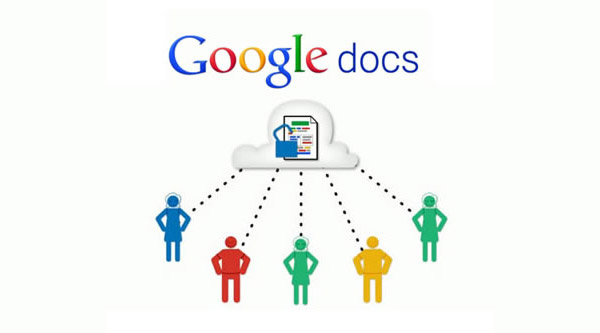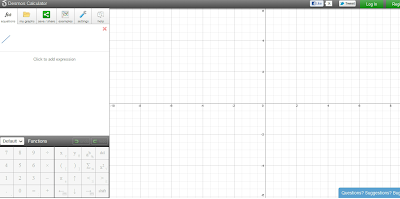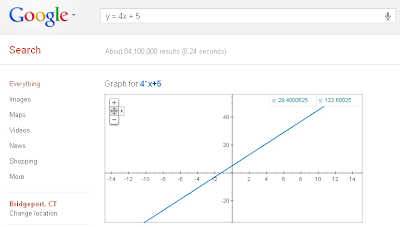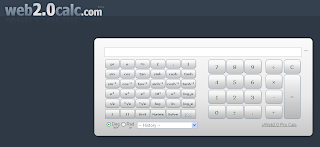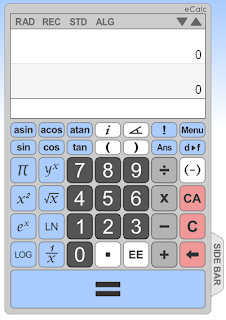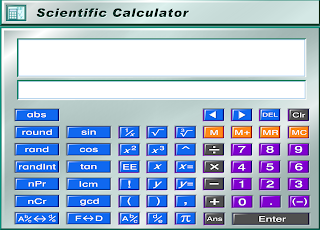Google's I/O conference is this week and they have made some big announcements. Here's a summary and some places you can find more information.
1.
Google Docs offline now available - edit and create Google Docs offline and they will be synced with your Docs account once you have an internet connection.
2.
Chrome Browser exits beta and is available for all Android 4.0 devices and is available for iOS. Use the worlds most used browser on your Android and Apple devices.
3. Project Glass demo - Project Glass is a new project uses glasses and
4. Google+ Events - events planning and social networking combined
5. Jelly Bean - Android 4.1 - newest version of Android with some cool new features, including a new notification center.
6. Nexus 7 - new Google branded 7" Android Tablet
7. Google Maps ability to save maps for use offline - great when you have no signal, like in a subway.
8. Google Now - voice control and widgets that show you information based on your location
9. 3D buildings in Google Earth - fun and educational
10. Lots of updates to existing Google and Android apps (like Docs, Google+,
Hangouts on Air, Chrome, and more)
11. Pinterest for Android - popular app officially comes to Android
12. Nexus Q - streams audio and video from the cloud to your TV and Stereo, and is controlled by your Android phone or tablet. It's also built in the USA. You can also have your friends stream their content through your Q.
13.
Google Drive released for iOS - access all your files on your Apple device.
Pretty exciting stuff, much of which will benefit educators and students with the updates. New devices for use in education, updates to already great apps, and more Google apps available for Apple devices. Very cool.
I'm jealous of those attending. While the tickets were $900, you got to attend a great conference, see a great opening keynote that many said was the best they've ever seen, and you get a swag bag with the Nexus Q, Chromebox, Nexus Phone and Nexus 7 tablet. Pretty cool.
In related news, my CR-48 beta Chromebook got updated to Chrome v 20 today and it's awesome. It was surprising because the CR-48's weren't originally supposed to get the update.
Resources:
Android Central - great resource for Android and Google
http://www.androidcentral.com/google-io-2012-day-one-round
The Official Google Blog
The Verge - great resources for all things technology
http://www.theverge.com/2012/6/27/3121011/google-i-o-highlights-news-2012-nexus-7-nexus-q
Related:
Google for Education Resources
Android for Education Resources
Google Chromebooks and Chrome OS revisited - great for education