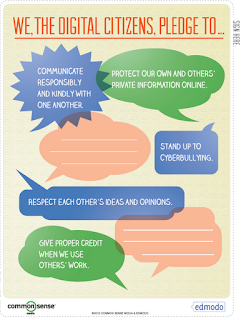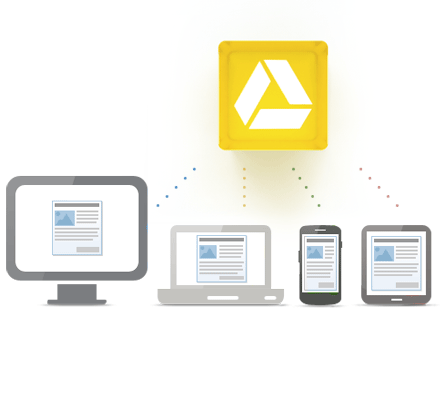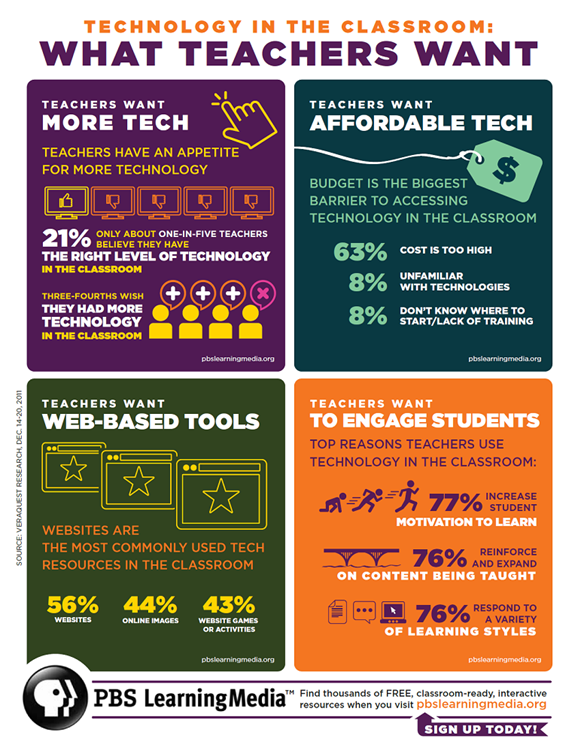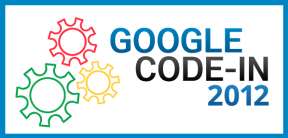TechForum NY, sponsored by
Tech&Learning Magazine, is Friday, October 19th at the Westchester Marriott in Tarrytown, NY (670 White Plains Rd., Tarrytown, NY 10591). Registration and continental breakfast begin at 7 am with the opening keynote starting at 8:15.
Join us for a day of learning, sharing, collaboration and more. There will be a keynote address, breakout sessions, and round table sessions where everyone contributes in a discussion on the topic at hand.
Some of the topics: technology in the classroom, Social Media in Education, New Tools for Educators, meeting the needs of students, assessment, educational use of iPads, Evernote, Google for education, technology and special education, STEM resources and much more. I'm presenting on Evernote and Social Media in Education.
Breakfast and lunch are included in the registration fee. There are also two refreshment breaks in the morning (included) which gives you time to network with other educators and check out the vendor displays. At the end of the day, there is a reception (included) hosted by the vendors with food and drink and time to network some more.
There is still time to register and attend:
Tech Forum New York: Insight & Innovation for Technology Leaders
Friday October 19, 2012 | Westchester Marriott | Tarrytown, NY
Join Tech & Learning magazine for a day of networking and professional development.
Register today for $185 per person – that’s a $104 savings! Use code NY12GRM
Register here. Program Information here.
Hopefully we'll see some of you there.
Tech&Learning Magazine is a great resource for educators (both print and online) and is FREE for qualified educators. The website and magazine have lots of great resources, product reviews, ideas and much more. Check out the
Blogs for great articles from educators around the world.